Social
Edmodo is a web-based
platform that allow educators the ability to connect and collaborate with
students, parents, and other educators; the website is safe and easy to use for
educational purpose. It was founded in 2008 by Nic Borg, Jeff O’Hara, and Crystal
Hutter, and currently has over 77,000,000 members. Educators and students use
Edmodo to: collaborate with each other; share content; access and post homework
and grades; retrieve and post school news. Beneficial aspects of Edmodo
includes unlimited storage and the use of a digital classroom. The fact that
Google Apps and Microsoft OneNote and Office are interconnected to Edmodo,
makes the transferring and accessing of information very simple. Edmodo offers
a free account for any member. Members have access to multiple systems through Edmodo
depending on their profession or intentions such as Edmodo Blog, Community
(build networks with others), Edmodo for Teachers, Organizations, and
Administrators.
Edmodo can be used to
create a virtual classroom for students. Students can access certain resources
digitally, review lessons posted by teachers, submit assignments (quizzes,
polls, etc.), and retrieve homework assignments. Edmodo enhances the learning
experience by transforming the perspective on education from the more
traditional routine. This website can help shape students into successful 21st
century learners. Students are forced to use technology to expand their role in
education by actively taking control over their learning environment through communicating,
sharing, and collaborating; Edmodo for students’ mimics the idea and format
behind Facebook. Those who use Edmodo for their course stay engaged due to
the community created through the site; students also have tools such as the
Backpack Items which allows them to add links and files to access anywhere, and
a Planner to keep track of due dates and other academic information.
Before I could explored the website, I had to create an account; I created the account via Google. It was very easy. I remember the process asked me to "tell more about myself," and I answered questions about why I joined, I entered in my school, and I was asked to connect with other friends
(I like this includes colleagues or others educators I know). After that process, I chose to "invite my students later" in order to take some time to explore the website. I clicked around the first page and on the icons at the top. They include: Home; Progress (monitor students); Library; Spotlight (Edmodo Spotlight provides resources for educators); Notifications. Something I did find cool about the Library is the option to upload material from Google Drive and OneNote. Every year, I save all my material to Google Drive, so it'll be so easy to simply retrieve the document from this platform, rather than going through my personal drive etc. I would love to also use the Edmodo Planner available also, where teachers can add tasks and events to the calendar for everyone to see. Moreover, my favorite aspect about this website is how it mimics the format of Facebook. I find it very inviting because it looks so familiar, so hopefully it'll motivate students to respond and interact with each other about their education.
Before I could explored the website, I had to create an account; I created the account via Google. It was very easy. I remember the process asked me to "tell more about myself," and I answered questions about why I joined, I entered in my school, and I was asked to connect with other friends
(I like this includes colleagues or others educators I know). After that process, I chose to "invite my students later" in order to take some time to explore the website. I clicked around the first page and on the icons at the top. They include: Home; Progress (monitor students); Library; Spotlight (Edmodo Spotlight provides resources for educators); Notifications. Something I did find cool about the Library is the option to upload material from Google Drive and OneNote. Every year, I save all my material to Google Drive, so it'll be so easy to simply retrieve the document from this platform, rather than going through my personal drive etc. I would love to also use the Edmodo Planner available also, where teachers can add tasks and events to the calendar for everyone to see. Moreover, my favorite aspect about this website is how it mimics the format of Facebook. I find it very inviting because it looks so familiar, so hopefully it'll motivate students to respond and interact with each other about their education.
Educators love Edmodo because they have a lot of control over the learning environment. Mona Bradwell, an educator at Kensington High School, used Edmodo for educational purposes only. She loves Edmodo because it's easier to communicate with her students and send them material if their absent from school. I spoke with other educators and then reported having the same experience; a communication platform outside of the physical walls of a school has build a strong rapport among educators and students. There was only on teacher who used Edmodo for personal use, a biology teacher name Michelle Riech at my school CCA. She claims to use the Planner tool in Edmodo for personal use since she uses the website so often during the day.
Creative
WeVideo is an online
video creation program/website for video editing. The company started in 2007
with the mission to provide “an online creative toolbox for children…both in
school and at home.” WeVideo started in Europe with education, but in the
recent years focused on “video creation and expanding the technology to the U.S
and global markets.” By the end of 2013, over 5,000 schools in the USA alone
were using WeVideo; their users were totaling over 2 million globally. The
beauty of WeVideo is the ease of creating and editing videos; everything is
auto-saved. WeVideo offers a free account option, and it can be used for:
personal, business, or educational purposes; WeVideo also has a Blog. Another
benefit of WeVideo is the task of collaboration—one could collaborate with
others to create a video. The tools available within the website, from theme
selection to editing mode, are all excellent features on the website.
WeVideo encourages
students to be creative by constructing different projects, collaborate by
building and editing videos together, and overall critical thinkers. One of the most exciting editing modes in WeVideo is the Storyboard board; this
mode takes storytelling to an entire new level. WeVideo enhances students learning too by providing the opportunity for group work. Project Based Learning is a probability through small group work. These types of projects will help students become more equipped in the professional world due to the type of skills utilized to create and edit; also practicing effective collaboration is needed in the professional world as well. Another way WeVideo enhances learning is by being readily accessible from mobile devices. Students can work on their videos using their smartphones, tablets, and Chromebooks.
WeVideo also took minimal effort to create an account. I created an account using Google, and looked through the website; I did not create a video. I was sent to my Dashboard, where I clicked back and forth between that, the Media, and the Video icons at the top; I was trying to figure out which one to click on if I wanted to create a video. Naturally, I clicked on Video, and ended up accidentally creating a folder. I soon realized through the Dashboard, if you clicked on Create New, the video timeline popped up. I immediately noticed some icons at the top: Media, Graphics, Transitions, Audio, and Text. The tracks at the bottom of the screen reminded me of the software I used when I use to create videos in my Digital Storytelling course. WeVideo does not look intimidating, which is nice, so I might consider using the tool later. I like for tools to be as simplistic as possible, while offering some cool features as well. When creating videos or podcasts in the past, either the tool I was using was too basic and it's editing features needed much improvement, or they were too overwhelming because they tried to offer the user too many options; this was often an issue for tools when the format was not as polished as WeVideo. I find the navigational functions on this website nicely outlined.
WeVideo: Dashboard
WeVideo: Track
Now I have heard of WeVideo a couple of years ago, but has never visited the website prior to this assignment. It appears rather obvious how one could use WeVideo both personally and educationally. I spoke to one teacher at my school, Jackey Taggart (11th grade English Teacher), who has used WeVideo a couple of times for both purposes. She claims to use WeVideo as a storyboard of memories using family photos, and then she shares her work with other relatives who live farther away. When it comes to her students, she uses this tool to teach and showcase Digital Storytelling; she assigns students the task of creating their own videos in her AP class.
Curation
Symbaloo is one of those Web 2.0 tools that I learned about
this summer, briefly, during a Professional Development session, but never
explored on my own later. Symbaloo is a fun free social bookmarking tool. It
allows one to be organized by simply storing their digital resources in one
location. Users can categorize their resources, share, and access them from any
mobile device for their convenience. Symbaloo was founded by Tim Has in 2007,
and quickly gained favor with educators everywhere. For educators, they can
create and personalize lesson plans using Symbaloo as well; there is a Symbaloo specifically for educators.
Again, creating an account was simple with this tool too. I used my Google Account from work. I remembered after I created the account, I was confused about all the of different icons in front of me, and I did not know where to start; some icons were already on my screen like: Google; Amazon; Hotels.com; Facebook. All the websites listed seem to be those I visited in the past week. Pretty cool. Usually when I visit a website for the first time, I ignore their tips or how-to videos (like everyone else), but this time, I decided to take a minute to be apart of the Interactive Symbaloo Tour--they did promise it'll take just 1 minute. It asked me to type in a website, and I typed in a random one. I chose a picture for the site, and added it to a tile on the page. If you click on the plus sign at the top, you can add a webmix (a collage of different sites) or create your own; if I ever get free time, I would really like to create one for my job and for home purposes. Before I was going to exit the site, I accidentally clicked on and added an Online webmix, and then suddenly all these icons popped up; the Online tab was added at the top of the screen. I actually thought that was nice!
My initial screen on Symbaloo
Random website I chose:WhattoExpect
Online webmix
This tools enhances the learning experience for students by providing them with a space to readily access important resources in one space. Students can either use a Symbaloo already created by their teacher using a link, or they can create one for themselves based on websites needed for the course. They can place their Symbaloo as the background to their laptop, and most importantly, they can access the board from any mobile device. I know of a couple of teachers who use Symbaloo everyday--two of them are High School English teachers. One teacher, Jennifer Hiles who teach kindergarten, loves using her Symbaloo throughout the entire day. Jennifer updates her board everyday, and her students can view it whenever they want; she also has a personal Symbaloo that contains websites she regularly visits for bills, email accounts, and social media. Everyone I spoke to are strong advocates for Symbaloo because of it's simplicity and ease of use.
Completing this assignment has been a great experience for me. Aside from visiting the websites, interviewing educators, and viewing tutorials, there is still much to learn about each tool. I learn best by actually using tools/applications, so my next step is setting up a free account with each tool and finding a way to utilize them for my students next year; I found a purpose for each Web 2.0 tool considering the grade and content I teach. I look forward to exploring more tools in this course.
Completing this assignment has been a great experience for me. Aside from visiting the websites, interviewing educators, and viewing tutorials, there is still much to learn about each tool. I learn best by actually using tools/applications, so my next step is setting up a free account with each tool and finding a way to utilize them for my students next year; I found a purpose for each Web 2.0 tool considering the grade and content I teach. I look forward to exploring more tools in this course.
Works Cited
Edmodo. (2017). Retrieved from https://www.edmodo.com/
SymbalooEDU. (2017). Retrieved from http://www.symbalooedu.com/
WeVideo. (2017). Retrieved from https://www.wevideo.com/
Photos
Photos
Byrne, R. (2015). 11 helpful hints for combining google drive with symbaloo. Free Technology for Teachers [Digital Photo]. Retrieved from http://www.freetech4teachers.com/2015/06/11-helpful-hints-for-combining-google.html#.WM9PtTvys2w
Millin, S. (2011). Edmodo. Sandy Millin [Digital Photo]. Retrieved from https://sandymillin.wordpress.com/2011/06/29/edmodo/
WeVideo Internet Editing Software. (2013). Videomaker [Digital Photo]. Retrieved from https://www.videomaker.com/article/c5/15873-wevideo-internet-editing-software
Millin, S. (2011). Edmodo. Sandy Millin [Digital Photo]. Retrieved from https://sandymillin.wordpress.com/2011/06/29/edmodo/
WeVideo Internet Editing Software. (2013). Videomaker [Digital Photo]. Retrieved from https://www.videomaker.com/article/c5/15873-wevideo-internet-editing-software


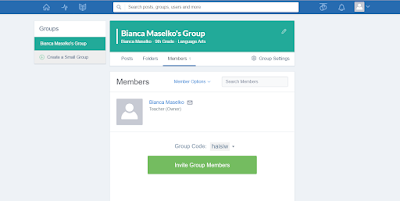








No comments:
Post a Comment